Estimated Read Time: 4 Minutes
It’s Complicated
Security is a top priority for Google and a growing concern for savvy Internet users. HTTPS (HyperText Transfer Protocol Secure) uses encryption and authentication to protect the integrity and confidentiality of data shared between two Internet devices.
Google is pushing hard for website owners to migrate from HTTP to HTTPS, but it is not as straightforward or easy as one might think. There is way more to the migration than just installing an SSL certificate and there are lots of details and unexpected files that can trip you up along the way. I wish I had a checklist to help guide me when I started. It would have saved me a lot of time, energy, and frustration.
So that is what this post offers. It gives you an easy-to-use Excel HTTP to HTTPS conversion checklist you can use to step thru the process, confirm the validity of the conversion, and make sure nothing falls thru the cracks.
It Used to Cost You
To encourage website owners to switch from HTTP to HTTPS, Google announced in August 2014 that it was starting to use HTTPS as a “lightweight ranking signal”. Problem was, while they were dangling the lightweight ranking signal carrot, they were, at the same time, penalizing converters.
When you choose to convert from HTTP to HTTPS, you effectively change your Internet address. That means you should give Google (and other search engines) a permanent change of address in the form of a 301 redirect.
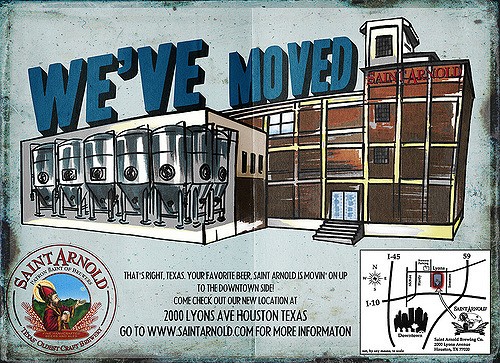
Image compliments of Deney Terrio on Flickr
301 redirects, until recently, came with a 10-15%-of-your-SEO-equity (also known as PageRank) penalty. That deterred a lot of SEOs and website owners from wanting to convert. E-commerce website owners had to choose – lose SEO equity and its associated ranking potential or risk the loss of customers because they might fear the loss of identity or transaction tampering. Most e-commerce site owners have chosen to convert. Most informational website owners have not.
What Changed
Recognizing that everyone wasn’t jumping on the bandwagon as quickly as perhaps Google would have liked, in September 2016 they announced they would soon start red flagging sites that are not yet converted to HTTPS. To sweeten the blow, they also let it be known that there would be no loss of PageRank when you provide the redirect (change of address) that tells Google you have converted. John Meuller, Webmaster Trends Analyst at Google, was asked if “link juice” would be lost on one of Google’s hangouts, and he answered:
No, for 301 or 302 redirects from HTTP to HTTPS no PageRank is lost.
The time to convert is now.
Not a Job For Laypeople
I do not, however, recommend a non-technical person attempt to convert their site over to HTTPS unless they have a technical person they can call upon if they run into trouble. You are going to be making changes to your website database and file names. It’s easy to make mistakes that are hard to recover from. You’d be better off leaving the job to an experienced technician and spending your time doing something far more beneficial like writing new blog posts or promoting the ones you’ve already published.
How long and complicated a process is it?
The implementation process itself ranges from short and simple to long and complicated. I have done a number now. The shortest took an hour. The longest took days of effort and multiple weeks elapsed time. Large and complicated sites have been known to convert in phases over long periods of months and years. It’s not a job for lay people.
An Outline of the Checklist
The HTTPS conversion checklist below combines steps gathered from a from a variety of reputable sources I have curated on Pinterest including, but not limited to:
- Search Console Help – Site Moves With URL Changes (Google);
- Complete Guide – How To Migrate From HTTP to HTTPS (KeyCDN);
- HTTP To HTTPS: An SEO’s Guide To Securing a Website (Search Engine Land);
- Moving Your Site to HTTPS/SSL Tips and Tricks (Yoast); and
- The Big List of SEO Tips and Tricks For Using HTTPS on Your Website (Moz).
The checklist has 4 tabs:
- The first tab is a log for document version control and noting the domain name of the site you’re working on (in case you’re working multiples).
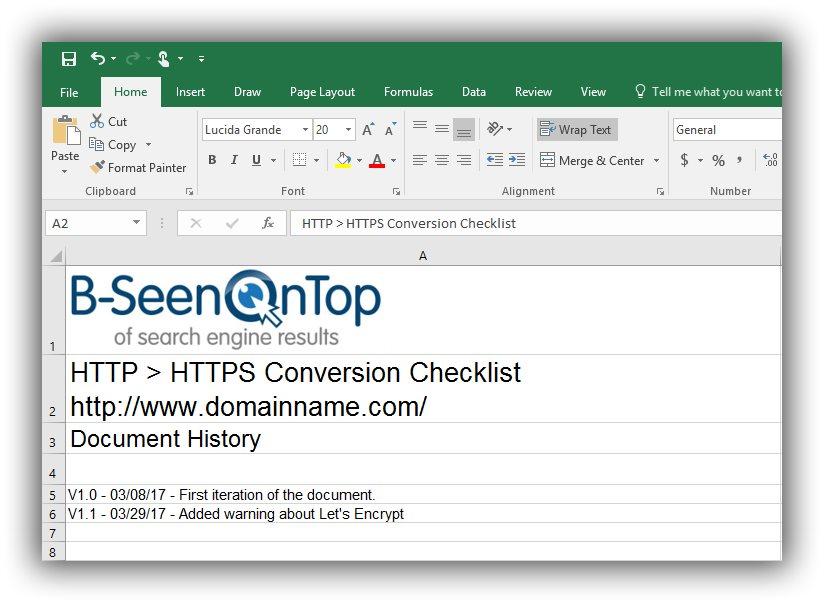
- The second tab contains the task list itself. It lists 36 items progressing from setup thru testing. On the right are columns where you can note who performed the task, when, whether it is complete, and comments. At the bottom, there is a short list of reference articles and tools you can use to ease the conversion and confirm nothing was missed.
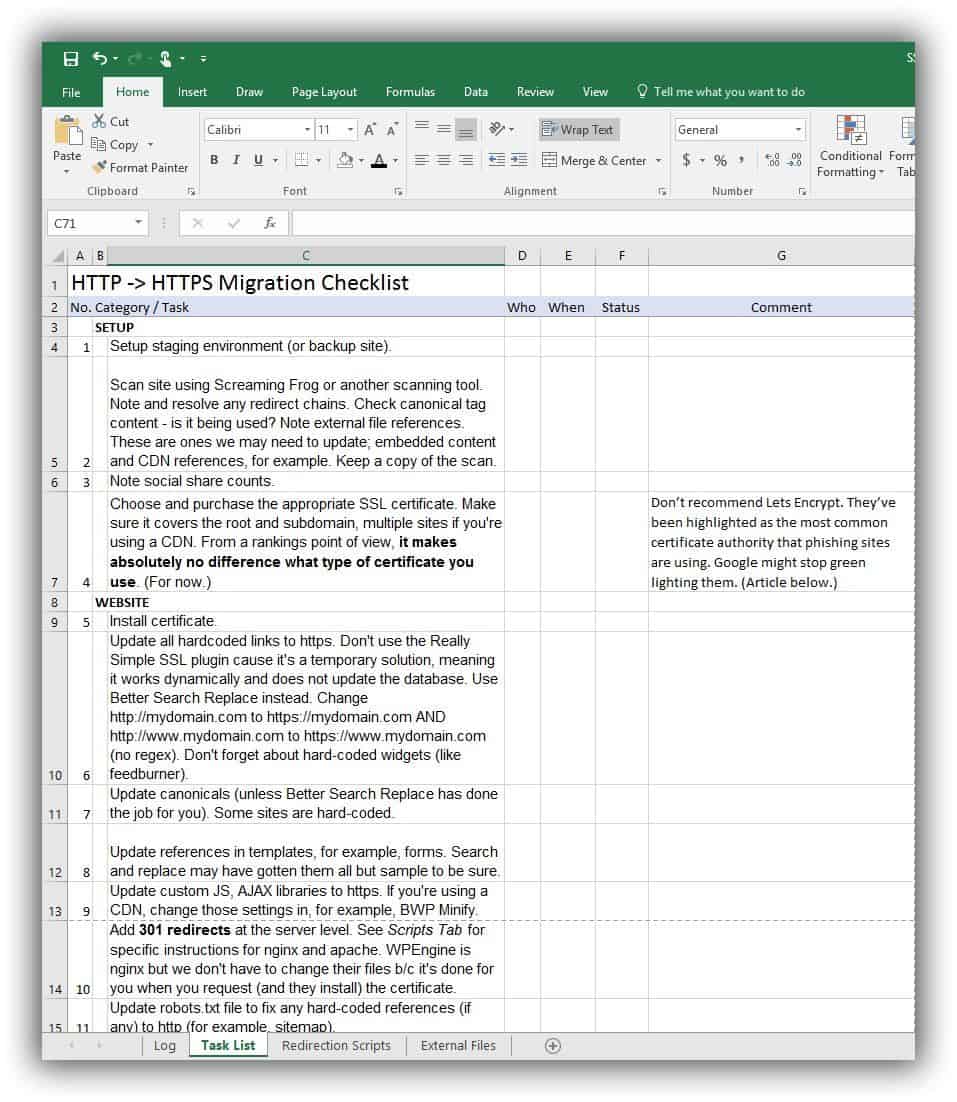
- The third tab has cut-and-pasted instructions for setting up redirects on Linux and cPanel, Windows & Plesk. (source – Godaddy)
- The fourth is a place-holder where I like to keep a list of external files that may need conversion. If post-conversion tests fail, the culprit is often in this list of external files.
The Checklist
You can download an Excel version of the complete HTTPS conversion checklist here. It includes links to some troubleshooting sites in case you run into a problem.
You can find Google Search Console Help for Site Moves Involving URL Changes here. It contains best practices for HTTPS, common pitfalls, and FAQ.
If you do run into problems or have questions, please note them in the comments below and I’ll get right back to you.


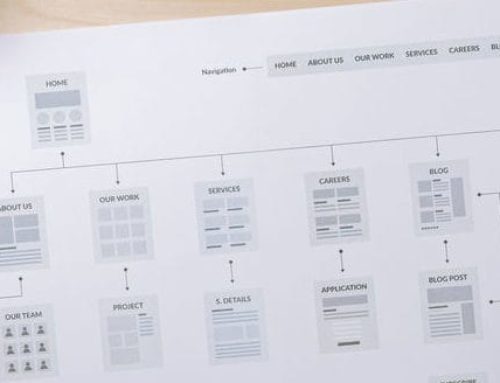

Very helpful — thanks, Donna! Moving several sites to HTTPS is #1 on my to-do list once I find a better hosting situation than my current Go Daddy shared hosting. Trying to decide if I really want the responsibility that comes w/ an unmanaged VPS — or the $$$ outlay that comes w/ managed VPS…
Mike (Starbucks, NGCC)
Thanks for your kind words Mike. Much appreciated!
I’m going to put a plug in here for WordPress Engine. I moved over to them a few years ago and have been really impressed with their technology, expertise, and support. Yes, it is a bit more expensive than other options but it has also saved me endless hours of work and frustration and I sleep well at night knowing my clients are well taken care of.